User groups
Species File Software supports a number of user types and privilege levels that are set by the database curator and control the level of access granted to a given user. A user's privileges determine the level at which they access content and restrict the sorts of activity they may undertake within a Species File database. The decision to grant privileges and at what level rests with the database curator(s). There are five user types, each of which provides privileges appropriate to the role of the user. In order of increasing database privileges these are: (1) Public user ; (2) Confidential user; (3) Editor; (4) Administrator; and (5) Secure user. Each user type is discussed in detail below.
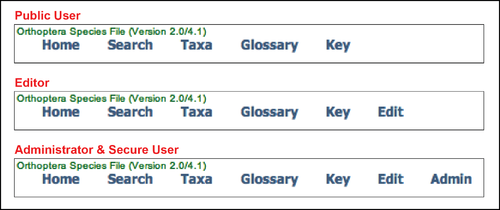
Public user
This is the lowest level of access and is open to anyone who wishes to obtain a username and password. Public users who have acquired a username and password are able to change items displayed and save them from one session to the next. This user type is most appropriate for those who use a Species File database regularly but do not need to add or edit data. Public Users are not able to see IDs, cannot add or alter content, and cannot access data that is access code protected. If access to protected data is required, a Secure User (such as the database curator) may add the Public User to an appropriate Access Code Group which will enable the user to see (but not edit) access code protected data.
Confidential user
A confidential user is a special user group designed for use with a private Species File. A private Species File functions as an independent workstation and allows working taxonomists to work with unpublished data and names prior to formal publication or sharing with others.
Editor
This is the basic access level required for adding and editing data within a Species File database. When logged in, an Editor will be able to access the SelectTypeEdit page by clicking the "Edit" button in the navbar. From this page, the Editor can select from a number of editorial functions which are subdivided into several categories including Edit data for current taxon and Edit data independent of a specific taxon. An editor also has the ability to change their Edit mode options (e.g. specify default references, scrutinies and data sources) and carry out basic data management tasks including execution of a limited set of data integrity tests. Editors are also able to see database IDs, can select objects by ID, and can build and manage keys. This user type is most appropriate for those users whose primary task is to populate the database with content and carry out basic data integrity management.
Administrator
This is a higher access level appropriate for those whose primary task is to help maintain data integrity and is generally reserved for those users that will oversee the work of Editors. When logged in, an Administrator has all the privileges of an Editor but can also access the SelectTypeAdmin page by clicking the "Admin" button in the navbar (note that this button is not available to Editors). From this page, an Administrator is able to access a number of administrative functions and switch between Edit and Admin modes. Here, an Administrator has full access to the entire suite of test programs, can assign experts to particular taxa, make restricted taxon changes (such as changing the apex taxon or moving taxa in and out of scope), edit basic information about the database (e.g. details on the homepage) and post notifications or announcements. In addition, Administrators also have access to data import and export tools.
Secure user
This is the highest access level and is reserved for database curators and members of the software development group. Secure Users have all the privileges of Administrators but also have access to a number of secure functions via the SelectTypeAdmin page. These functions include the ability to set and remove broadcast messages, manage user logins, manage custom access codes, modify the list of specimen categories and manage the use of LSIDs in the database. In addition, Secure Users also have access to a set of tools designed to facilitate spin-off and merging of Species File databases.